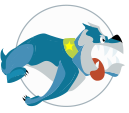Working with Stardog should be easy and fun, no matter what your tool chain looks like. So I’m building extensions in Visual Studio Code for Stardog, and I’m kinda lovin’ it.
Introduction
When most people think of Microsoft they think of the Microsoft of old; monoliths, vendor lock-in, “the Microsoft way”, and stellar developer tooling. Thankfully, with the recent changes in leadership, the only thing not fading away is stellar developer tooling. Enter Visual Studio Code (VSC). Same high quality tool as it’s elder brother, but open source, free, and infinitely customizable and extensible.
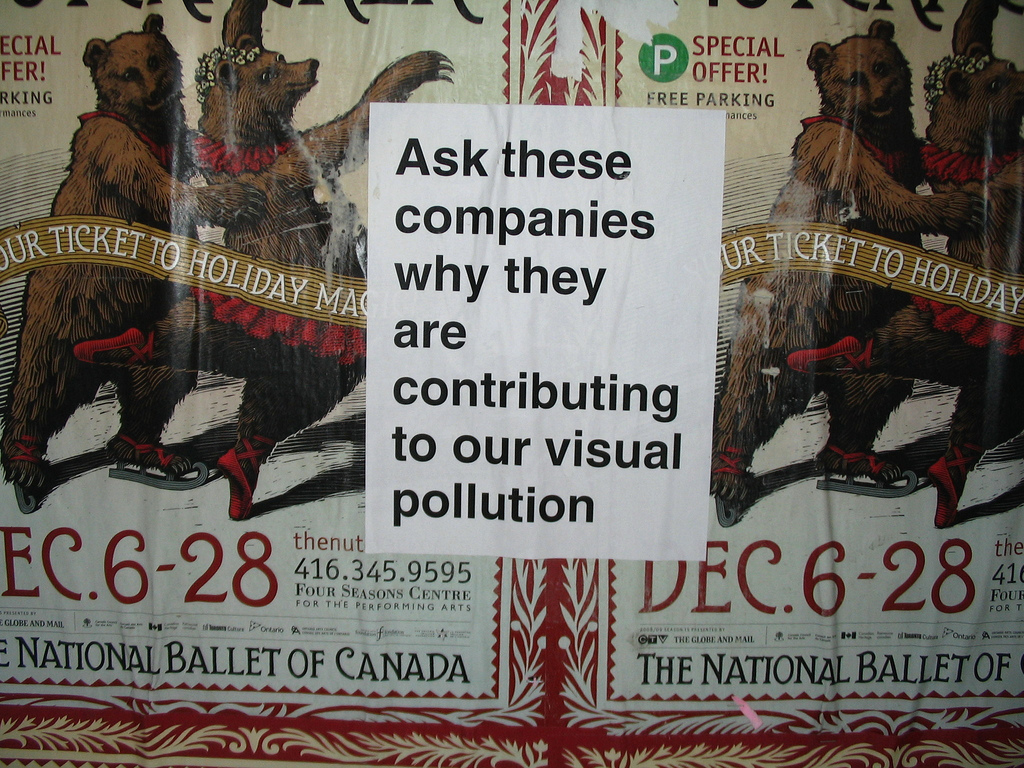
Loozrboy
That customization comes from two architectural decisions made by the Microsoft team. First, VSC is an Electron app. That means it’s built using web technology that is very well understood and known in the community. It makes the barrier of entry almost non-existent. Second, the design of Visual Studio Code embraces the concept of Extensions.
A Visual Studio Code extension is a plugin that, surprise, extends the functionality of VSC. It can be something as simple as changing the colors of UI elements, to something more complicated like implementing IntelliSense for a new programming language and everything in between. Thanks to the use of existing web technologies, these extensions can be written in JavaScript or any of the “compiles to JavaScript” options out there.
In this blog post, I’m going to share some of my personal experiences I’ve had while building my first VSC extension. This isn’t going to be presented as a “getting started” style article as Microsoft has several of those already. Just my own observations while working through my first extension.
Documentation
The documentation manages to simultaneously be very good and not helpful at the same time. There are complete references for all the available APIs to any extension you write. There is comprehensive documentation for the different activation lifecycle events you can tap into. There is also great documentation on the additional options required in your package.json file. I really liked how Microsoft resisted the temptation to use their own custom manifest file format too.
However, the documentation falls flat in a few areas. First, all of it is written assuming you will be using TypeScript style. This means that it is far more verbose than most people are used to reading. While I realize TypeScript isn’t “that different”, it’s different enough to be distracting when you don’t know it already and are working in a new execution context.

William Murphy
Some documentation required to build extensions is not all organized together on the site. As an example, extensions expose new functionality via commands. Commands show up in the command pallet and can be bound to UI elements as well. There are also many built in commands available to extension authors. There is a list of what has been dubbed “complex commands” listed on one page of the extension authoring documentation and that was very helpful. A complex command is a command you can execute that takes parameters and there are about thirty of them. However, there are about a hundred other ones that don’t take parameters listed in a completely different part of the VSC webpage (it’s under keyboard customization).
On the plus side, the documentation that’s where you would expect it to be is well organized and clear. Also because everything is expressed as TypeScript, the different types and interfaces are linked together with API calls to it’s easy to see what the input arguments should be. There are also a few sample extensions that are helpful for seeing how you can lay out your own project. The samples also show how some of the Visual Studio Code APIs can be composed to perform more complicated actions and commands. As an example, if you want to take some action and then render that result in an HTML panel, the Preview HTML sample is a great place to start. It isn’t immediately intuitive how to show HTML just by reading the API, but that sample is a code-complete blueprint showing how to render customized HTML.
Configuration Centric
As I said previously, commands are essentially events that you can bind to UI actions and list in the Visual Studio Code command pallet. Because extensions and commands are first-class citizens in VSC, you can achieve quite a bit with just configuring events in the package.json file of the extension. You can control what these commands look like when rendered as an icon or menu item (for both light and dark themes). You can control their ordering and positioning as well, all via configuration options set in package.json. You do have to register these commands with VSC so it knows what to do when these commands are executed, but the bulk of the configuration can be done statically.

Brian Donovan
As with most configuration centric systems, there are times where it bites you and you just want to write some code and move on. A place where this was particularly frustrating was trying to control when my new commands were available. The command I added reaches back to a database for information my extension needs to work properly. In essence, I need the command to be disabled until some code condition is true. There is a when option associated with commands that can be used to control when a command is available or not. The technical name is “when Clause Contexts”. If you look through that list, there isn’t anything in there about when my command logic is complete and ready for user interaction. What I needed was a when clause context I could toggle as my extension was initializing.
Unless I completely missed it, this was not documented. After looking at source and several different issues scattered throughout GitHub, I stumbled upon the setContext command. This is yet another built in VSC command that isn’t documented anywhere but ended up being supremely useful. It essentially allows plugin authors to create their own when clause contexts and control when it’s true and false. Ultimately, this allows developers to control when their new commands are available, and when they’re not.
Writing Code
The actual implementation of the extension features was a joy to write. The ecosystem and tooling is excellent in typical Microsoft fashion. All of the built in APIs available in Visual Studio Code are all written in TypeScript so IntelleSense works great during code editing. All of the asynchronous APIs are promise based, which is the new defacto asynchronous pattern in JavaScript. If you use the yoman generator (and I would highly recommend this) if even provides scaffolding and configurations for running and debugging unit tests (provided you are using VSC to write this extension, and you almost certainly are).
One of the requirements for my extension was dynamicly changing items in the IntelleSense list. I was anxious about how difficult that feature was going to be, so I pushed that feature to the end of development cycle. It ended up being extremely easy and only took about two hours to build and write tests against. This feels like an area the VSC core team really focused on and went out of their ways to make tapping into the IntelleSense subsystem very easy.

David Wilson
When you want to run your extension, you don’t need to do any weird symlinks or hacks to get it running. The generated configuration provides a “launch extension” debug command. Then you run this command, a new VSC window launches and loads your in-process extension. The “host” VSC debugger then attaches to the new VSC window and allows you to easily debug the running extension. At the end of the day, your Visual Studio Code extension is just a Node application. Any tooling you’re used to for Node applications can be used while writing an extension.
Conclusion
Overall, I’ve enjoyed getting into VSC plugin authoring. I’ve been using Visual Studio Code for a while and was always curious what it would take to build and publish an extension. The documentation needs some work, but the bulk of what most people will need is well documented. It is really important to read, and possibly re-read, everything you can do just within package.json. That is the main entry point for configuration and there is lot of options and customizations available through just configuration.
When it came time to write the code, the type definitions of the VSC APIs combined with the features of the IDE made it a very seamless experience. Microsoft is done trying to force JScript on it’s users and is very aware of modern JavaScript and the available APIs prove this.
If you’re a Visual Studio Code user and find it missing some features, point your browser here and get crackin’!
Download Stardog today to start your free 30-day evaluation.
Adam Bretz
15 March 2017