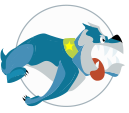Stardog makes the Enterprise Knowledge Graph fast and easy. We’re going to build a Java app that talks to Stardog’s RDF graph database in 5 easy steps.

- Download and install Stardog
- Create a Java project with Gradle
- Build a database
- Import data into the database
- Query and update the database
1. Download and Install Stardog
The first thing that we need to do is download and install Stardog. We will use Linux. OS X would be very similar. If you would like to install on Windows, the instructions are available.
Download Stardog here. Then unzip to a destination directory. We’re using
/data/stardog.Next we tell Stardog where its home directory is.
$ export STARDOG_HOME=/data/stardogCopy
stardog-license-key.bininto that location:$ cp stardog-license-key.bin $STARDOG_HOMEStart the Stardog server.
$ /data/stardog/bin/stardog-admin server startTest that Stardog is running by visiting
http://localhost:5820/. Or you can do this instead:$ stardog-admin server status
2. Setup a Gradle Project
Now let’s setup Gradle. Stardog components and subsystems are modular, so we can use just the parts we need. For this post, we will start with a basic Gradle configuration and add as we go. In this example we are just connecting to Stardog over HTTP and the only dependency that we need is com.complexible.stardog:client-http:4.2.4. The build.gradle is as follows:
apply plugin: 'java'
apply plugin: 'application'
group 'com.stardog.examples'
version '1.0-SNAPSHOT'
repositories {
maven { url "http://maven.stardog.com" }
mavenLocal()
mavenCentral()
}
dependencies {
// Core Dependencies
compile ('com.complexible.stardog:client-http:4.2.4')
}
mainClassName = "com.stardog.examples.StardogClient"
Be honest: this is pretty simple stuff.

3. Build a Database
We have Stardog installed and Gradle configured. Let’s start building our database. The first thing is to create a connection to Stardog. This will allow us to perform administrative actions such as creating a new database, adding/removing data, etc.
We will use the AdminConnectionConfiguration utility to create the connection. In the code snippet below, we create the AdminConnectionConfiguration by specifying the server URL and user credentials. In this case, we are using the default values—
- url =
http://localhost:5820 - username =
admin - password =
admin
Once connected, we will print out available databases, search for the database we are about to create (just in case the code was run before), and create the database on disk.
/**
* Creates a connection to the DBMS itself so we
* can perform some administrative actions.
*/
public static void createAdminConnection() {
try (final AdminConnection aConn = AdminConnectionConfiguration.toServer(url)
.credentials(username, password)
.connect()) {
// A look at what databases are currently in Stardog
aConn.list().forEach(item -> System.out.println(item));
// Checks to see if the 'myNewDB' is in Stardog. If it is, we are
// going to drop it so we are starting fresh
if (aConn.list().contains(to)) {aConn.drop(to);}
// Convenience function for creating a persistent
// database with all the default settings.
aConn.disk(to).create();
}
}
4. Import Data
Next it’s time to import data and run queries against it. We need to create a connection ConnectionPool. The ConnectionConfiguration will tell the pool how to create the new connections. We then pass the ConnectionConfiguration to the ConnectionPoolConfig as it is the basis of the pool.
We can also provide additional detail about the pool such as min/max pool size, expiration, and block wait time. We then create the pool and return so we can start using it.
ConnectionConfiguration connectionConfig = ConnectionConfiguration
.to(to)
.server(url)
.reasoning(reasoningType)
.credentials(username, password);
// creates the Stardog connection pool
ConnectionPool connectionPool = createConnectionPool(connectionConfig);
/**
* Now we want to create the configuration for our pool.
* @param connectionConfig the configuration for the connection pool
* @return the newly created pool which we will use to get our Connections
*/
private static ConnectionPool createConnectionPool
(ConnectionConfiguration connectionConfig) {
ConnectionPoolConfig poolConfig = ConnectionPoolConfig
.using(connectionConfig)
.minPool(minPool)
.maxPool(maxPool)
.expiration(expirationTime, expirationTimeUnit)
.blockAtCapacity(blockCapacityTime, blockCapacityTimeUnit);
return poolConfig.create();
}

After we get a Stardog connection, we will use it to populate our database. Changes to a database must occur within a transaction; i.e., begin followed by commit or rollback. Changes are not visible to others until the transaction is committed or until you perform a query operation to inspect the state of the database within the transaction.
We will use begin and commit for import. Below is a snippet of that data that we are importing followed by the code to import it. As you can see we perform the begin, add the data by importing the file, and finally commit the transaction.
@prefix rdf: <http://www.w3.org/1999/02/22-rdf-syntax-ns#> .
@prefix foaf: <http://xmlns.com/foaf/0.1/> .
:incredibleHulk rdf:type foaf:Person ;
foaf:name "Robert Bruce Banner"^^xsd:string ;
foaf:title "Incredible Hulk"^^xsd:string ;
foaf:givenname "Robert"^^xsd:string ;
foaf:family_name "Banner"^^xsd:string ;
foaf:knows :captainAmerica, :blackWidow, :thor, :ironMan .
Adding the data is easy, too.
// first start a transaction. This will generate the contents of
// the databse from the N3 file.
connection.begin();
// declare the transaction
connection.add().io()
.format(RDFFormat.N3)
.stream(new FileInputStream("src/main/resources/marvel.rdf"));
// and commit the change
connection.commit();
5. Query the Database
Since we have a populated database we will use the obtained Stardog connection to query. We first create the SPARQL select statement and store it in the SelectQuery. We then execute the query and store the result set in the TupleQueryResult object. The result set can be used for many different purposes. We are just going to print it to the console using QueryResultIO.
// Query the database to get our list of Marvel superheroes
// and print the results to the console
SelectQuery query = connection.select("PREFIX foaf:<http://xmlns.com/foaf/0.1/>
select * { ?s rdf:type foaf:Person }");
TupleQueryResult tupleQueryResult = query.execute();
QueryResultIO.writeTuple(tupleQueryResult,
TextTableQueryResultWriter.FORMAT, System.out);
And the results:
+---------------------------------------+
| s |
+---------------------------------------+
| http://api.stardog.com/incredibleHulk |
| http://api.stardog.com/captainAmerica |
| http://api.stardog.com/blackWidow |
| http://api.stardog.com/thor |
+---------------------------------------+
We can add and remove data using the API statements feature. Just like the initial data import transaction, we will use the begin and commit options to update the database. We add IronMan to the list of superheroes and then we will remove all references to CaptainAmerica.

As you can see in the add, we have IronMan as the subject for all the statements while using different FOAF objects for the predicate and either a FOAF object, literal, or another superhero as the object. In the remove statement, we are removing all instances where CaptainAmerica is either the subject or the object.
// first start a transaction - This will add
// Tony Stark A.K.A Iron Man to the database
connection.begin();
// declare the transaction
connection.add()
.statement(IronMan, RDF.TYPE, FOAF.PERSON)
.statement(IronMan, FOAF.NAME, literal("Anthony Edward Stark"))
.statement(IronMan, FOAF.TITLE, literal("Iron Man"))
.statement(IronMan, FOAF.GIVEN_NAME, literal("Anthony"))
.statement(IronMan, FOAF.FAMILY_NAME, literal("Stark"))
.statement(IronMan, FOAF.NICK, literal("Tony"))
.statement(IronMan, FOAF.KNOWS, BlackWidow)
.statement(IronMan, FOAF.KNOWS, CaptainAmerica)
.statement(IronMan, FOAF.KNOWS, Thor)
.statement(IronMan, FOAF.KNOWS, IncredibleHulk);
// and commit the change
connection.commit();
// Query the database again to see if any of Thor's friends
// are not listed in the database and print the results to the console.
// There should be no results in the query since we added Iron Man.
query = connection.select("PREFIX foaf:<http://xmlns.com/foaf/0.1/>
select * {<http://api.stardog.com/thor> foaf:knows ?o .\n" +
" filter not exists {?o rdf:type foaf:Person . } \n" +
" } ");
tupleQueryResult = query.execute();
QueryResultIO.writeTuple(tupleQueryResult,
TextTableQueryResultWriter.FORMAT, System.out);
// first start a transaction - this will remove
// Captain America from the list where he is either the subject or the object
connection.begin();
// declare the transaction
connection.remove()
.statements(CaptainAmerica, null, null)
.statements(null, null, CaptainAmerica);
// and commit the change
connection.commit();
If we run the query to get the list of Marvel superheroes we can see the results. The updated query result set is now:
+---------------------------------------+
| s |
+---------------------------------------+
| http://api.stardog.com/incredibleHulk |
| http://api.stardog.com/blackWidow |
| http://api.stardog.com/thor |
| http://api.stardog.com/ironMan |
+---------------------------------------+
Finally, we must remember to release the connection that we obtained to perform our tasks and shutdown the connection pool.
connectionPool.release(connection);
connectionPool.shutdown();

Conclusion
I showed you how to install Stardog on a Linux environment, create an administration connection in order to perform administrative actions, create a connection pool to the database, and use a connection from the pool to perform transactions and queries.
In my next post I’ll expand on more of the features that Stardog has to offer as well as provide an example on how to wire a Stardog client using Spring. The full version of the code we’ve discussed here is in the stardog-examples repo on Github.
Greg Coluni
5 April 2017